
BenQ PD2500Q 25-Inch QHD IPS Monitor Review: Unmatched In Feature Set In This Price Range
Introduction

Graphic designers, video editors and photographers normally work with displays that can produce colors that look the same on screen as they do in the real world. It is also very important to make sure that the display you are working with is color calibrated so that it is able to produce the most accurate colors possible. So, if you are looking for a monitor for graphics work, you are in luck because today we are reviewing the BenQ PD2500Q which is a designer monitor that comes calibrated by professional engineers to produce 100% sRGB and Rec. 709 color precision. BenQ has also said that all of their PD Series designer monitors will be professionally factory-calibrated going forward.
The BenQ PD2500Q is a 25-inch 60 Hz monitor with a 4ms (GtG) response time that retails for $300 on Amazon and comes with 3 years of warranty. BenQ is using an IPS panel on their PD2500Q monitor which is a type of panel that is best known for its color consistency and wide viewing angles. The older Twisted Nematic (TN) panels on the other hand typically provide faster response times but come at a trade-off in washed out colors and horrible viewing angles.
BenQ has competitively positioned the PD2500Q to compete with other designer monitors on the market such as the Asus PA248Q ($325), Asus MX25AQ ($340), AOC Q3277FQE ($310), and Philips 288P6LJEB ($330). The monitors I just listed have a maximum brightness of 300 cd/m² while the PD2500Q sports a 350 cd/m² maximum brightness. Another thing the PD2500Q wins at is price. The PD2500Q is anywhere from $10 to $40 cheaper while offering more features.
Features & Performance
Like any other BenQ monitor, the PD2500Q also comes with BenQ's proprietary features such as the Flicker-Free Technology which is used to reduce or eliminate flickering and effectively reducing eye fatigue, Low Blue Light technology, and Brightness Intelligence Technology. There have been many studies that have shown that blue light from the computer monitors may be very harmful to the eyes causing macular degeneration or sleep disorders and that's where BenQ's Low Blue Light technology comes into play to combat the possible side effects. The Brightness Intelligence technology detects the environment that you are in and changes the brightness and color temperature of the monitor accordingly.

There are many graphic designers out there who use their monitors for gaming and while this monitor does not have any gaming features (G-Sync/FreeSync/High Refresh Rate), you can certainly game with the PD2500Q. I tested this monitor by playing Battlefield 1 and the color depth and contrast ratio makes games like Battlefield 1 look really good. Color accuracy was strong in Battlefield 1 and the environments appeared natural and vivid.
The PD2500Q is an 8-bit panel that accurately portrays 100% of the sRGB and Rec. 709 color spaces but surprisingly, it is missing support for the Adobe RGB color space. Keep in mind that Adobe RGB is not relevant for real world photography and sRGB gives better results and is much easier to work with. With that being said, if you are someone who uses Photoshop, InDesign, and Illustrator, you might want to look for a different monitor.
Specifications
| BenQ PD2500Q Specifications | |
|---|---|
| Manufacture: | BenQ |
| Model: | PD2500Q |
| Screen Size: | 25" |
| Panel Type: | IPS Panel |
| Product Color: | Gray |
| Aspect Ratio: | 16:9 |
| Brightness: | 350 cd/m² |
| Refresh Rate: | 60 Hz |
| Color Bit: | 8 Bit |
| Pixel Pitch (mm): | 0.216 |
| Native Contrast: | 1000:1 |
| Response Time: | 4ms (GtG) |
| Max Resolution: | 2560 x 1440 |
| Viewing Angles: | 178/178 |
| Color Depth: | 16.7M |
| Color Gamut: | 100% sRGB/Rec. 709 |
| Display Area (mm): | 552.96(H) x 311.04(V) |
| PPI: | 117 |
| DCR: | 20M:1 |
| Support: | Low Blue Light Flicker-Free Brightness Intelligence Plus |
| Audio: | 2 x 2W Built-in Speakers |
| Voltage Rating: | 100 - 240V |
| Power Supply: | Built-In |
| Power Consumption (On mode): | 62W |
| Power Consumption (stand by mode): | 0.5W |
| Power Consumption (sleep mode): | 0.5W |
| Dimensions(HxWxD mm): | H: 532 x 570.2 x 239.65 L: 402 x 570.2 x 239.65 |
| Net Weight Without Stand: | 4.43kg |
| Net Weight (kg): | 7.2kg |
| Gross Weight (kg): | 9.2kg |
| Gamma: | 1.8 - 2.6 |
| AMA: | Yes |
| VESA : | Yes |
| HDCP: | 1.4 |
| Display Screen Coating: | Anti-Glare |
| Tilt (down/up): | -5° ~ 20° |
| Swivel: | 45˚/45˚ |
| Height Adjustment (mm): | 130 |
| Ports: | 1 x HDMI 1.4 1 x DisplayPort 1.2 1 x MiniDisplayPort 1.2 4 x USB 3.1 Downstream 1 x USB 3.1 Upstream |
| Warranty: | 3 Years |
| Release Date: | May 2017 |
Packaging
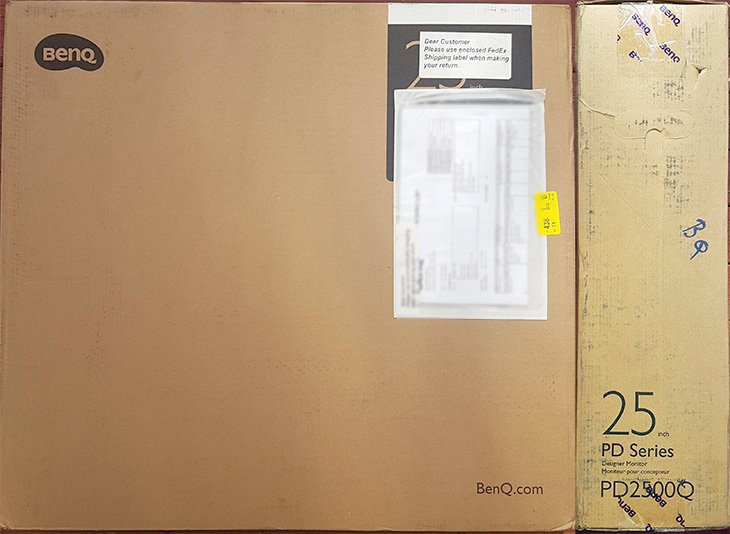
The PD2500Q comes in a basic brown carton with the monitor model number on the top right corner. On the sides you can will find some basic information about the monitor such as the 25" monitor size, PD series, PD2500Q model number and that it is a designer monitor.

BenQ includes fairly decent quality cables and the components inside are well packaged and everything feels well secured inside the box. Inside you will find the 25” monitor, the stand/base, power cord, 1x HDMI 1.4 cable, 1x DisplayPort, 1x USB 3.1 Gen1 cable, a quick-start guide with documentation on a CD-ROM and a printed report with the factory calibration settings.

The PD2500Q is tightly protected by two high density foams as shock absorbent and plastic wrapping to prevent any accidental damages during shipping. The packaging is good and the product arrived in perfect condition.
Design & Build Quality

Similar to previous BenQ monitors that we have reviewed, the BenQ PD2500Q features a minimalistic and elegant design with a gray plastic finish. The display sports an anti-glare screen coating finish which makes it easier to see the screen under bright lights. The stand and base do not come pre-assembled but the installation process is very simple. All you need is a screwdriver to connect the panel to the stand and the base attaches via a single thumb screw.

When it comes to adjustments, you get up to 130mm of height adjustment which seems to be the norm nowadays, -5°/20° tilt (down/up), 45°/45° swivel (left/right) and the ability to pivot by 90°. The monitor stand makes it easy to adjust the positioning of your display to the most comfortable position without interfering with your work. The panel also offers 178-degree viewing angles and 4ms (gray to gray) response time. On the back of the monitor you will find your ports and the BenQ logo.

The PD2500Q features a comprehensive array of connectivity options including one HDMI 1.4, one DisplayPort 1.2, one MiniDisplayPort 1.2, four USB 3.1 Downstream and one USB 3.1 Upstream. USB ports can be quite useful because they can be used to connect your keyboard, mouse, and other devices. Also, the PD2500Q has support for VESA mounting which might come in handy if you want to mount it to a stand or to the wall.

Looking at the picture above, you will notice something sticking out underneath the bottom center of the monitor and that is the Brightness Intelligence technology camera. The Brightness Intelligence technology uses a camera that sits under the bottom bezel and detects the environment that you are in and changes the brightness and color temperature of the monitor accordingly. Before a change occurs, an icon appears at the bottom left to inform you that the sensor has detected a change and adjustment is about to happen. BenQ allows you to disable this notification without turning off the Brightness Intelligence feature.

In most monitors you will find some USB 3.0 ports on the side of the monitor but BenQ has decided to keep it simple without any ports on the side.

The PD2500Q has a mostly plastic construction but it does not feel cheap. The stand offers solid stability and is quite sturdy and it doesn't wobble even if you move your desk around. The stand does take up quite a bit of space due to being blocky. Typically, large monitors come with a big power supply but BenQ has integrated the power supply inside the monitor so you don't have to worry about finding a place to hide the power brick.
On-Screen Display & Panel
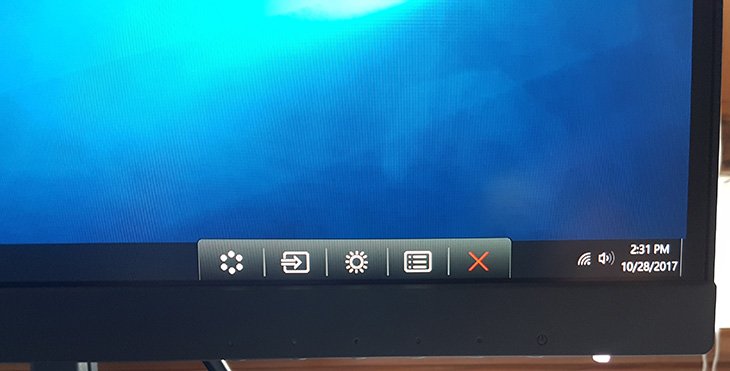
The on-screen display menu is easy to navigate and the buttons are located underneath the frame of the monitor. The buttons are quite snappy and easy to press. Now let's go over the OSD setup. From left to right, the first setting is called picture mode, then we have input mode, after that comes brightness mode, and then comes the customization mode which is where you will spend the majority of the time tweaking different settings.
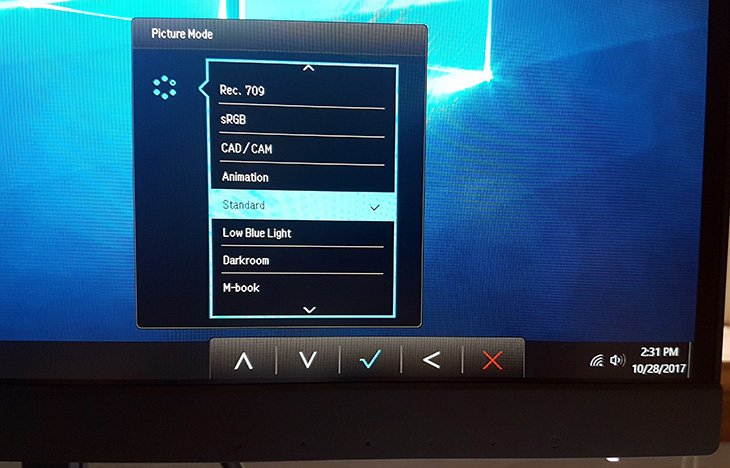
The Picture mode is self-explanatory and you can select between nine options. The monitor ships with the standard option as the default option but you can also choose between Rec. 709, sRGB, CAD/CAM, Animation, Low Blue Light, Darkroom, M-book and User.

Moving on to the Input setting, here it will display whether you are using an HDMI, DisplayPort or mini DisplayPort connectivity.
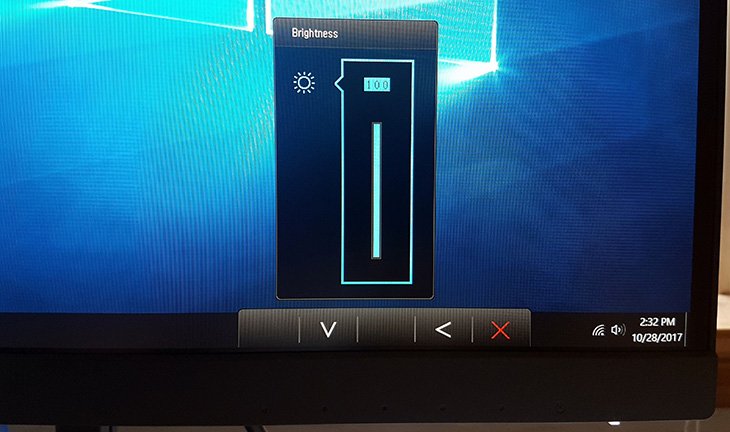
The Brightness mode is also pretty self-explanatory.
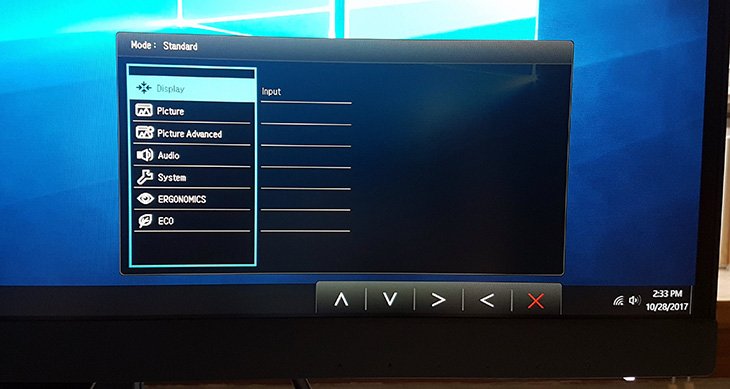
Now in the customization mode is where you will be spending most of your time. This is where you will go to play around with settings such as Display, Picture, Picture Advanced, Audio, System, Ergonomics, and ECO. In the display section, you can only select the input option which is the same as what we already saw in the input mode.
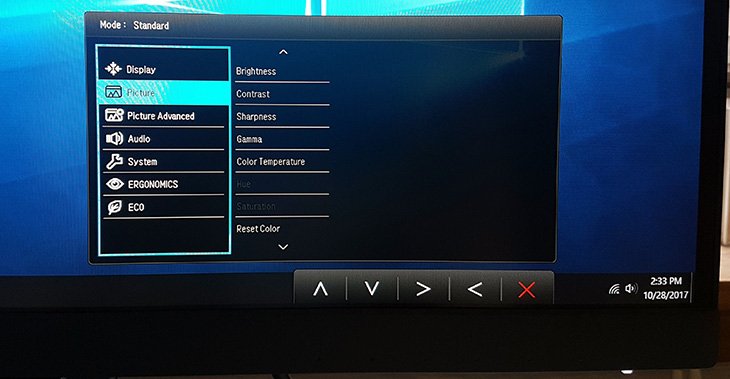
The Picture section provides control over Brightness, Contrast, Sharpness, Gamma, Color Temperature, Hue, Saturation, AMA and Reset Color. Most of these settings can be left the way they are but if you find yourself making a lot of changes, you can easily reset all colors to default.
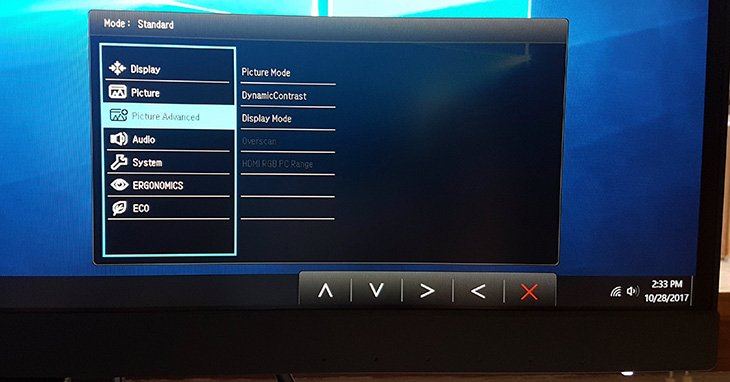
In the Picture Advanced setting, you can tweak Picture mode, Dynamic Contrast, Display Mode, Overscan, HDMI RGB PC Range. Dynamic contrast is used to allow the monitor to automatically adjusts picture detail and brightness.
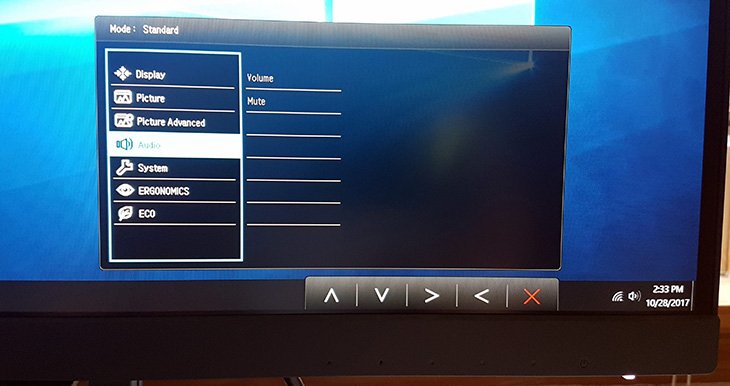
The audio setting is pretty self explanatory but I will say that the 2x2W built-in speakers are fairly low-quality and the sound output is low even when it is set to 100%.
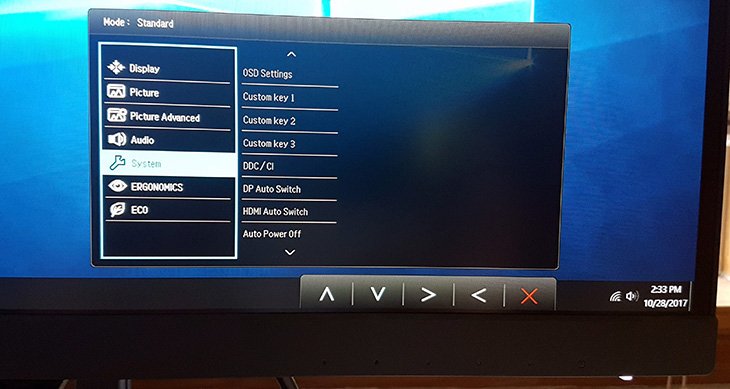
In the system section, you can tweak settings such as OSD Settings, CustomKey1, CustomKey2, CustomKey3, DDC/CI, DP Auto Switch, HDMI Auto Switch, Auto Power Off, Resolution Notice, Information, DisplayPort and Reset All. The Information option displays some basic information such as the resolution, refresh rate, monitor model, and input mode.
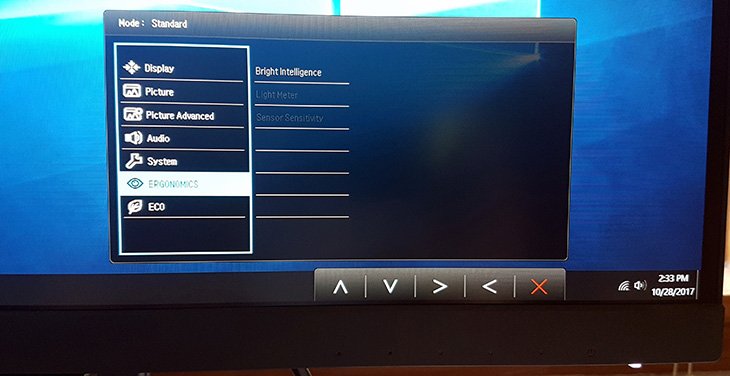
In the Ergonomics section, you can enable Brightness Intelligence, Light Meter, Sensor Sensitivity. Brightness Intelligence is disabled by default but when you enable it, it gives you access to play around with Light Meter and Sensor Sensitivity. During my testing I kept B.I+ off because it constantly adjusts the brightness and contrast.
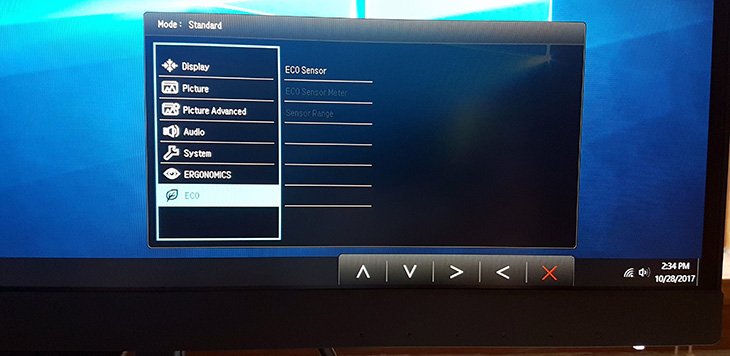
In the ECO setting, you have ECO sensor, ECO Sensor Meter, and Sensor Range. Similar to Bright Intelligence, the ECO sensor is also disabled by default and you can enable it if you want to tweak the ECO sensor meter and the Sensor Range.
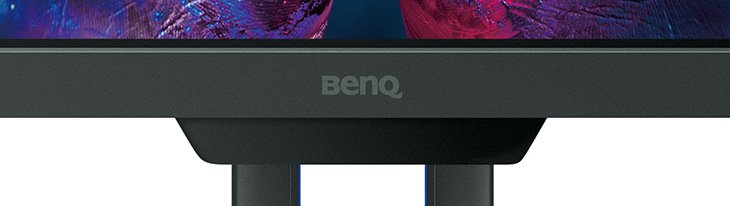
Underneath the bottom center bezel where the BenQ logo is located is where you will find the Brightness Intelligence sensor.
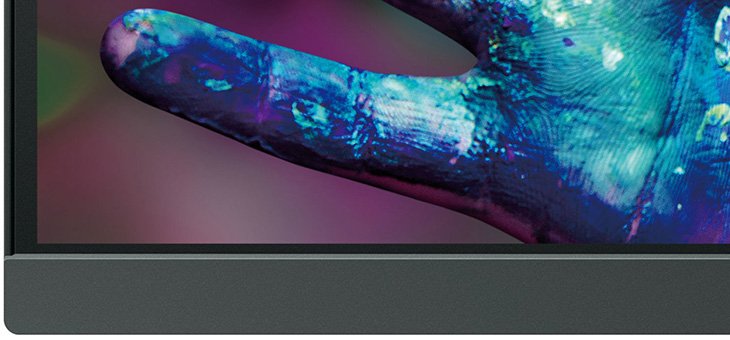
Here's a close up picture of the monitor and you can see that the bezel is quite thin, about 8mm thin based on my measurements. The panel goes all the way to the frame of the monitor and there is no gap between the screen and the frame. BenQ is using a 2-stage bezel design which is a very thin hard outer component and a panel border that appears to blend into the screen when the screen is turned off. The bezels are sleek at the top and sides but the bottom bezel is noticeably much thicker.
Backlight Bleed & Viewing Angles
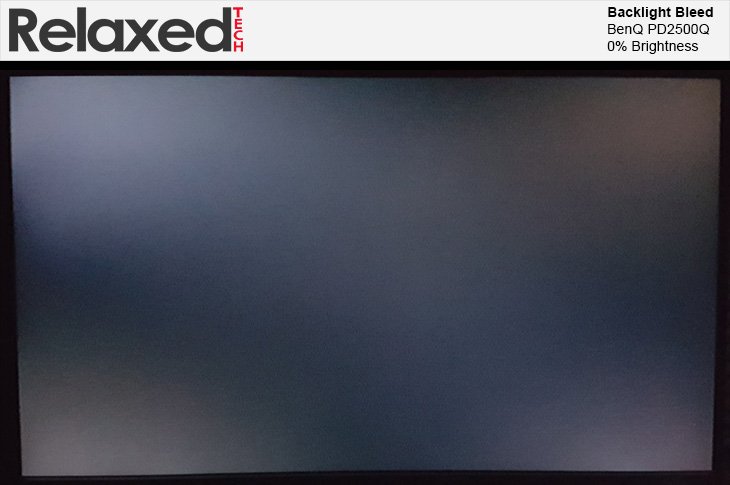
Now we are going to test the backlight bleeding at 0%, 50% and 100% brightness and the testing will be performed in a dark room.
Backlight bleeding is a major concern among enthusiasts and gamers because it is a major issue with IPS panels but not so much with VA and TN panels.
VA panels normally have superior blacks to IPS panels, but IPS panels typically have better color accuracy.
The above photo is tested at 0% brightness and you can clearly see that this monitor does suffer from backlight bleeding even at 0% brightness.
You must keep in mind that nearly every IPS panel suffers from backlight bleeding so you should be expecting it.
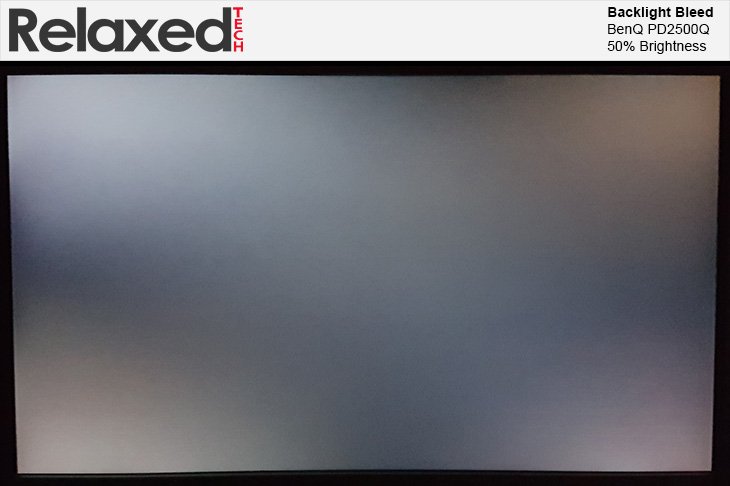
Here we are testing the backlight bleeding at 50% brightness.
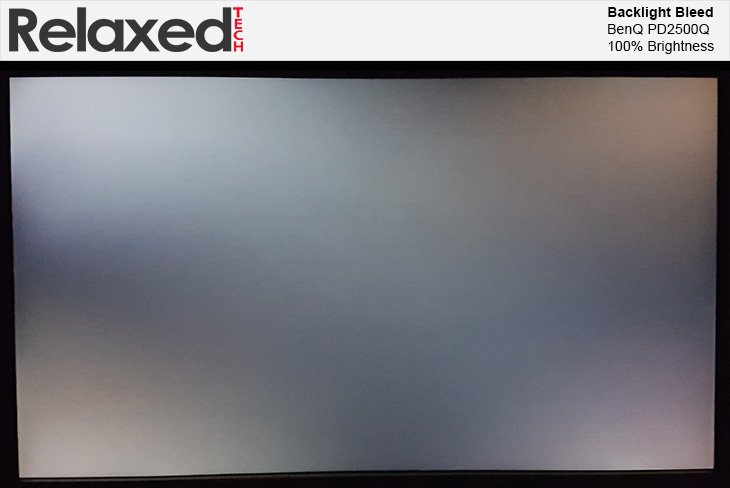
Now we are testing at 100% brightness and you can see a heavy concentration of backlight bleed or 'IPS Glow' in every corner of the screen.
When it comes to backlight bleeding, it will all depend on how sensitive you are to it but I can tell you from spending a week testing this monitor,
that this monitor has zero issues with backlight bleeding. IPS glow is something that all IPS panels have and it doesn't
necessarily mean that you should be returning the monitor because you think the screen has issues.
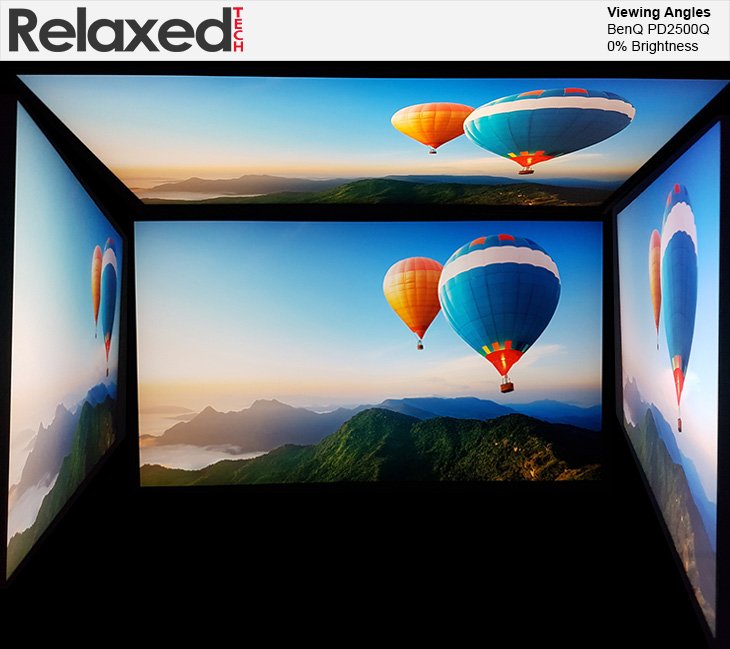
Now we are testing the viewing angles at 0%, 50%, and 100% brightness and the testing will be performed in a dark room.
The above photo was tested at 0% brightness and you can clearly see that the viewing angles are fantastic and the color uniformity is very good.
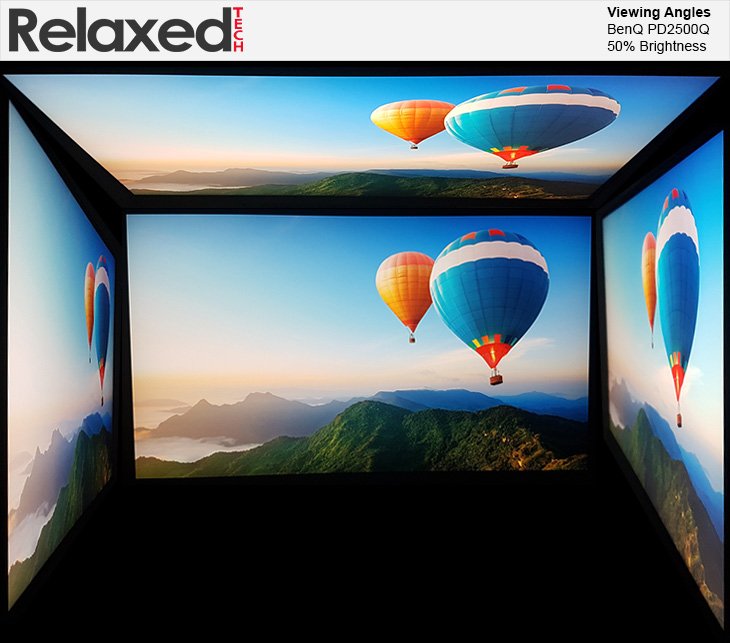
Now we are testing the viewing angles at 50% brightness.
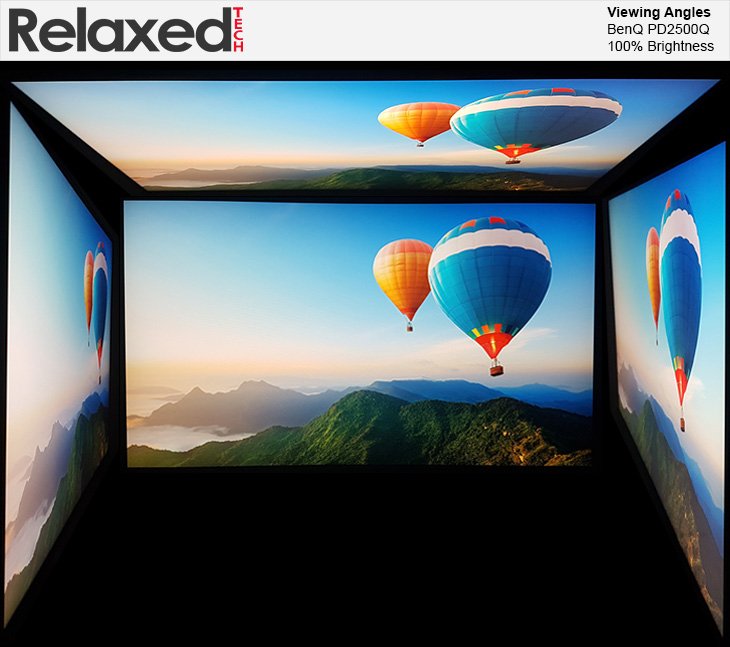
Here we are testing at 100% brightness. There was no color shifting or loss of luminance when viewed from an extreme angle during testing.
The colors stay true no matter what angle you're viewing the screen from and you can view the screen from basically any angle without distorting
the picture or losing color. Color reproduction is fantastic with this monitor which is expected from an IPS panel.
Conclusion
BenQ has a winner on their hands with the PD2500Q. On paper, the PD2500Q has everything you can ask for in a budget-friendly designer monitor. It sports a high build quality, fully adjustable stand, IPS panel, great color accuracy, and much more. The build quality is sleek and elegant and it definitely has a premium feel to it. The best thing about this monitor is that it comes with fantastic color accuracy out of the box so you don't have to waste your time calibrating it.
Backlight bleed or 'IPS Glow' is very common with IPS panels and while the PD2500Q suffers to some degree from it, it's definitely bearable. Keep in mind that backlight bleed should not impact you in any way, unless you are staring at the corners of the screen. The biggest downside to this monitor is the 2x2W built-in speakers. They are fairly low-quality and even when the volume is set to 100%, the sound output is still too low.
The PD2500Q offers super quick panel response with 4ms and I can safely recommend this monitor to creative professionals. Color accuracy and image quality is top-notch whether you calibrate it or not. This is certainly a new competitor in the 25-inch budget segment for creative professionals and BenQ's PD line is about value while still offering a high quality product with plenty of features.
Pros:
+ Outstanding Color Accuracy
+ Minimalistic Design
+ Three-year warranty
+ Factory Calibrated
+ Good Packaging
+ IPS Panel
Cons:
- Weak Built-In Speakers
The PD2500Q is a great monitor with great color quality and the OSD menu is clear and simple to navigate.
Compared to the competition, not only is the PD2500Q cheaper but it also offers more features which makes it an even better better product.
In the $300 price range, the PD2500Q sits at the top as the best monitor for creative professionals.
Overall, the BenQ PD2500Q deserves our gold award.
Final Score 9.5
